Updating The Google Password
Have you updated your Google password lately? It has gotten a little crazy. It isn't Google's fault - it's that we live in a goofy web of interconnected, insecure-trying-to-be-secure devices that falter when trying to communicate with one another.
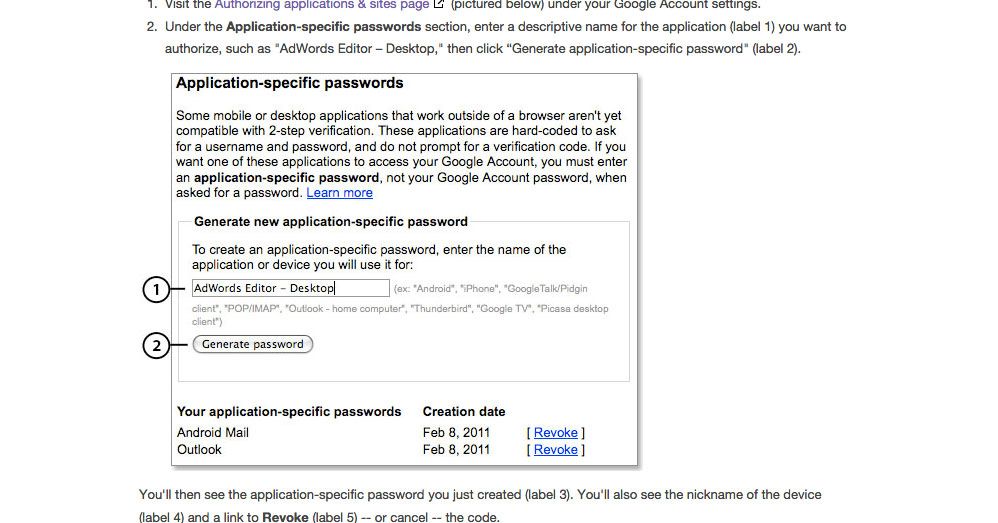
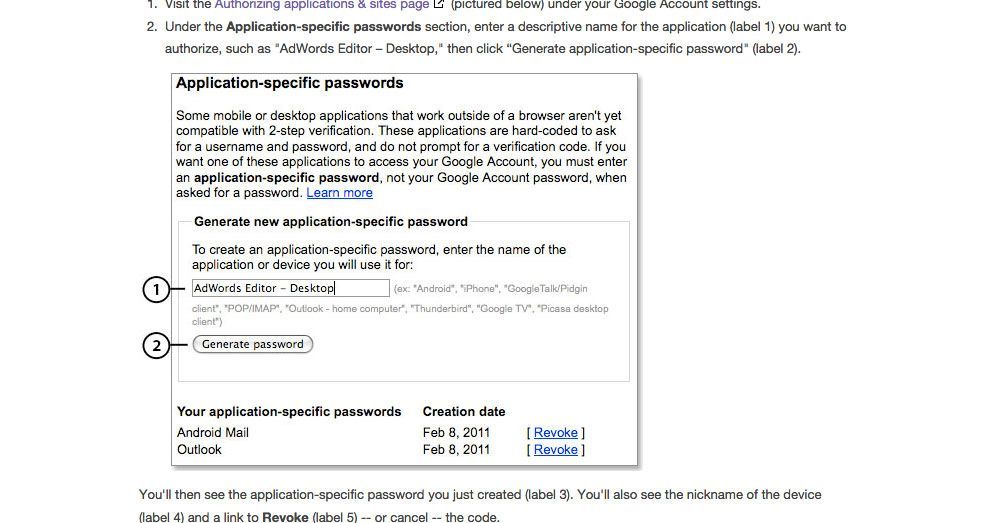
Have you updated your Google password lately? It has gotten a little crazy. It isn’t Google’s fault – it’s that we live in a goofy web of interconnected, insecure-trying-to-be-secure devices that falter when trying to communicate with one another.
I updated my Google password in my browser. It was pretty easy. Open a browser. Log into Google. Go to my account settings, click the security tab, change the password. Write the new password on a sticky note and put it on my monitor.
Then Google emailed me: “Did you want to change your password?” Yep.
Oops – oh yeah. My cell phone pulls down mail from GMail. I open up my GMail on my cell and, as expected, can no longer log in. “Do you want to change your password?” Yeppers.
And then Google asks me – “What is the Security Code we texted to your mobile device?” Well – this is my mobile device. The text appears a moment later and I enter the code. Now GMail on my phone works.
But that was some kind of weird double-authentication fail. The texted security code is supposed to show that I have access to a secondary device and therefore probably am who I am claiming to be (the account owner). But when I am “double” verifying ownership of the mobile device by providing a text code sent to the mobile device … I dunno. Seems like a breakdown in the system somewhere.
OK whew. Oh – desktop mail client. “Do you want to change your password?” *sigh*. Yes. “Invalid password.” Hey no way! That’s the right password! I have it right here on a sticky note on my monitor!
Ooooooh … Right. For the desktop client, I need to provide an Application-Specific Password. Which means I open up a new browser tab and log into Google, and generate a new application-specific password. I copy that to my clipboard (because I only need it once!). Then on my computer, I open my main system settings, and then navigate over to user accounts, find my mail accounts and … where am I? What was I doing? Oh hey – time for lunch.
